Why Roblox Is Not Working
Why Roblox Is Not Working: Common Issues and Fixes
As a Roblox player, there’s nothing more frustrating than logging in for a game session only to find that Roblox isn’t working. Whether the game won’t load, crashes, or experiences lag, these problems can really ruin your experience. I’ve faced some of these issues myself, so I’ve put together a guide on why Roblox might not be working and how to troubleshoot common problems. These problems are come when Roblox Released and some of the issues are resolved. The game developer working on it to resolved all the problems.
Common Reasons
There are several reasons why Roblox may not be working properly, ranging from technical issues with your device to problems with Roblox’s servers. Let’s go over the most common issues and what you can do about them.
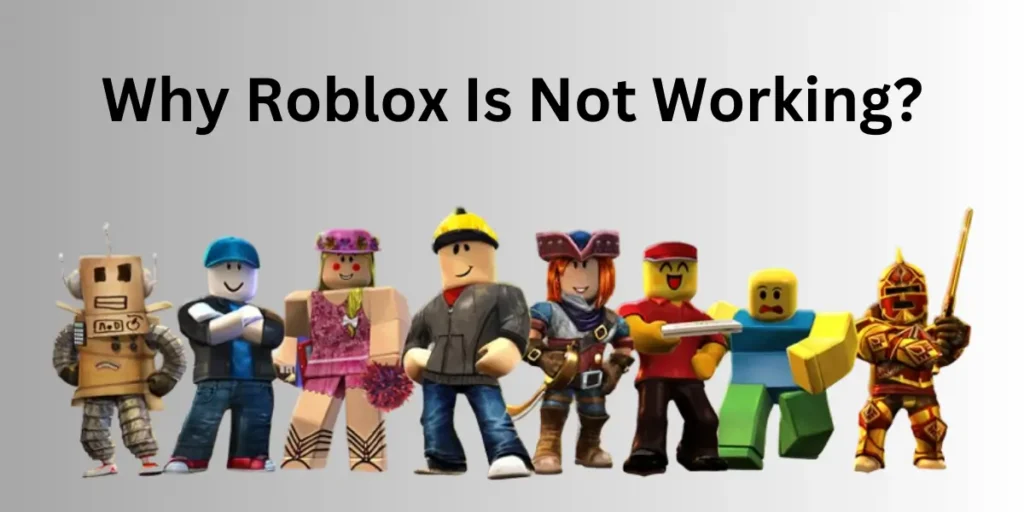
1. Roblox Server Issues
Sometimes, the problem isn’t on your end at all. Roblox servers can go down due to maintenance, technical glitches, or heavy traffic. When the servers are down, you might not be able to log in, or games might fail to load.
What You Can Do
- Check Roblox Status: The first thing you should do is check if Roblox is experiencing server issues. You can visit the Roblox Status website or check social media platforms like Twitter for updates on outages.
- Wait It Out: Unfortunately, if Roblox’s servers are down, all you can do is wait for the engineers to fix the issue. It’s frustrating, but at least you’ll know the problem isn’t on your end.
2. Internet Connection Problems
Roblox requires a stable internet connection to run smoothly. If your internet is slow or keeps dropping, Roblox may not work correctly. You could experience long loading times, lag, or the game disconnect entirely.
What You Can Do
- Check Your Internet Connection: Make sure your Wi-Fi or Ethernet connection is stable. You can test this by trying to load other websites or streaming videos. If those aren’t working well either, the issue may be your internet.
- Restart Your Router: Sometimes, simply restarting your router can fix connectivity issues. Unplug the router for about 30 seconds, then plug it back in and try Roblox again.
- Switch Networks: If you’re on a public or weak Wi-Fi network, consider switching to a stronger network or using mobile data if possible.
3. Device Performance Issues
Roblox can sometimes struggle to run on older or lower-performance devices. If your device doesn’t meet Roblox’s system requirements or is overloaded with other programs, you might experience crashes, freezing, or extreme lag.
What You Can Do
- Close Other Programs: If you have too many applications running at the same time as Roblox, your device might struggle to keep up. Close unnecessary programs and try running Roblox again.
- Update Your Device: Make sure your device’s operating system and graphics drivers are up to date. Outdated software can sometimes cause Roblox to malfunction.
- Lower Graphics Settings: If your game is lagging or crashing, try lowering the graphics settings in Roblox. Go to the in-game settings menu and adjust the graphics to a lower level for smoother performance.
4. Corrupted Roblox Files
Sometimes, the Roblox application itself can become corrupted due to incomplete updates or file errors. This can cause Roblox to crash, fail to start, or behave unpredictably.
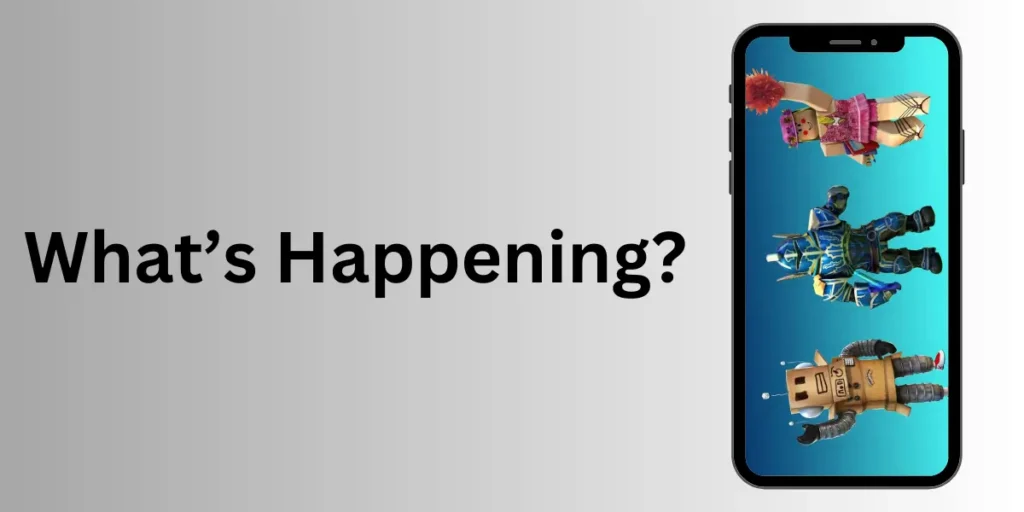
What You Can Do
- Reinstall Roblox: The easiest fix for corrupted files is to uninstall Roblox and then reinstall it. Go to your device’s control panel or settings, uninstall Roblox, and then download and install a fresh version from the official Roblox website.
- Clear Your Cache: Clearing the Roblox cache can also help resolve corrupted files. You can do this by going into the settings of your browser (if you play Roblox via browser) and clearing the cache and cookies. For the desktop app, a fresh reinstall should clear the cache automatically.
5. Browser Issues (For Browser Players)
If you play Roblox through a web browser, the problem could be related to the browser itself. Certain extensions, outdated browsers, or settings may interfere with Roblox’s performance.
What You Can Do
- Use a Supported Browser: Roblox works best with modern browsers like Google Chrome, Firefox, or Microsoft Edge. If you’re using an outdated browser, try switching to one of these.
- Disable Extensions: Some browser extensions, such as ad blockers or security tools, might interfere with Roblox. Try disabling these extensions temporarily to see if Roblox works better.
- Clear Browser Data: Clearing your browser’s cache, cookies, and history can sometimes resolve issues with Roblox loading or running correctly.
6. Firewall and Antivirus Blocking Roblox
Your computer’s firewall or antivirus software could mistakenly block Roblox, preventing it from connecting to the internet or running at all. This is more common with stricter security settings.
What You Can Do
- Check Firewall Settings: Make sure Roblox is allowed through your firewall. Go to your device’s firewall settings and ensure that Roblox is on the list of allowed applications.
- Whitelist Roblox in Antivirus Software: Some antivirus programs might block Roblox. Check your antivirus settings and add Roblox as an exception to prevent it from being blocked.
How to Fix Roblox Not Working on Mobile Devices
Many people play Roblox on mobile devices, and sometimes, issues arise on these platforms too. Here are a few common problems and solutions specific to mobile devices:
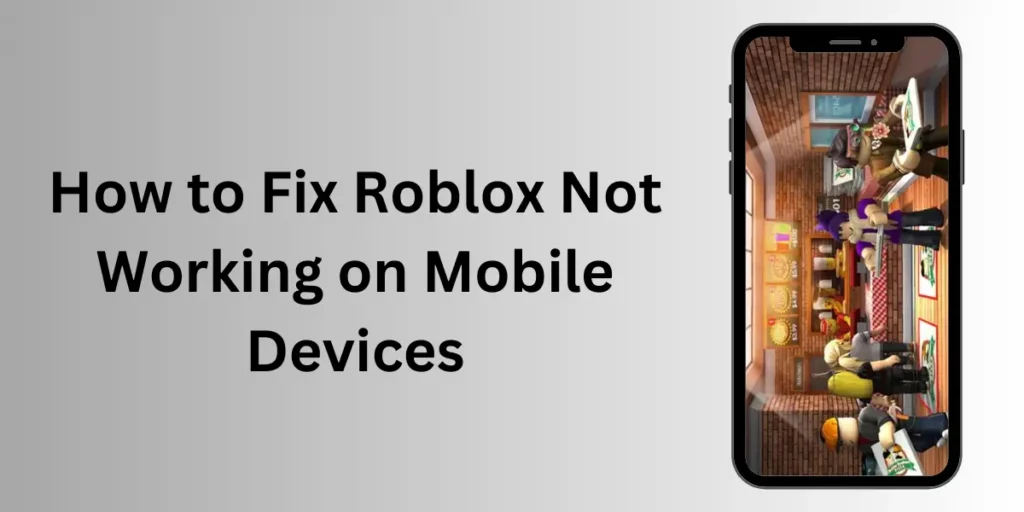
1. App Crashing or Not Loading
- Update the App: Make sure you have the latest version of the Roblox app installed. Head to the App Store or Google Play Store to check for updates.
- Restart Your Device: Sometimes, a simple restart can fix performance issues. Turn off your phone or tablet, wait a few seconds, and then turn it back on.
- Clear App Cache: On Android devices, you can clear the Roblox app’s cache by going to the settings > apps > Roblox > clear cache. This can resolve issues with the app not loading properly.
2. Connection Problems on Mobile
- Switch to Wi-Fi: If you’re experiencing slow connections or the game is lagging, make sure you’re connected to a strong Wi-Fi network rather than using mobile data.
- Reset Network Settings: If your mobile device is having trouble connecting, you can reset your network settings, which often resolves connectivity issues.
Final Words : Why Roblox Is Not Working?
Roblox is a fantastic platform, but like any other online game, it can sometimes run into problems. Whether the issue is with the Roblox servers, your internet connection, or something on your device, troubleshooting these common issues can often get you back into the game quickly.
If you’ve tried everything and Roblox still isn’t working, don’t hesitate to reach out to Roblox support for further assistance. In most cases, though, a little troubleshooting goes a long way toward fixing the problem.
